The Nexus One is slightly thinner than the iPhone 3GS, and slightly lighter. No hard specs were thrown around, unfortunately, since Google didn't even let people who they gave the phone to know that. The back is definitely not cheap and plasticky, like the iPhone's backing, and feels like some sort of rubbery material. So, not smooth like the iPhone, but not as rubbery as the Droid. It's halfway in-between.
You can call the design the antithesis of the Droid: smooth, curved, and light, instead of hard, square and pointy. It feels long and silky and natural in your hand—even more so than the iPhone 3GS. There are also three gold contacts on the bottom designed for future docking (possibly charging?) use, but there aren't any accessories available for the phone now. It plugs in via microUSB at the moment.
That screen is damn good
Even though the screen is the same size and same resolution as the Droid, it's noticeably better. The colors are much more vibrant and the blacks are blacker, as evidenced by putting both side by side and hitting up various websites and loading various games. The pinks on Perez Hilton and the blues on Gizmodo just popped a lot more on the N1, and made the Droid (which was actually considered to have a great screen) seem washed out. The same feeling carries over when you compare the Nexus with the iPhone 3GS. And it's pretty damn bright, compared to the other two phones.
This is probably the best screen we've seen on a smartphone so far. Probably.
Why is it so fast?
Google just gave Motorola (and Verizon) a swift shot to the TSTS, because the Nexus One is astonishingly faster than the Droid. The speed dominance was most evident when we compared the loading of webpages, but even when you're just scrolling around, launching apps and moving about the OS, you could tell that there's a beefier brain inside the N1. I don't know the specs for sure, but there's talk of a 1GHz processor being inside, which would push it quite a ways above the 550MHz Arm A8 in Motorola's newest toy.
When comparing the three phones in loading a webpage over Wi-Fi, the Nexus One loaded first, the iPhone 3GS came in a few seconds later, and the Droid came in a little while after that. This was constant throughout many webpage loads, so it's indicative of something going on inside with the hardware.
I ran all three through a Javascript benchmark engine for some quantifiable numbers, and while the results were similar between the Nexus One and the iPhone 3GS, the Droid still came up at about 60% of the other two. Surprisingly enough, Mobile Safari on the iPhone scored better on the Javscript benches than the Nexus did, even though the Nexus was able to pull down and render actual web pages faster. Note that I didn't list actual numbers here, for privacy reasons.
That crazy video background
You've no doubt heard about the animated video backgrounds, but they're actually more than just animations: you can interact with them.
The default background is the square/8-bit like one shown above, where lines of colored squares come in from different sides of the screen. What's neat (even if it is superfluous and battery draining) is that you can tap anywhere on the desktop in a blank space and trigger dots to spread out from your tap. Basically, press anywhere to cause blocks to fly outwards. The same thing happens in the "water" background, except instead of blocks, you cause ripples in the water.
What's also neat are the two virtual sound meters, which act as a visualizer for whatever music you're currently playing on your phone. There's one analog one that looks like one of the old ones with a red needle, and a "digital" one that looks similar to ones you see elsewhere. Sorta neat in itself, but it shows that the interactive backgrounds can actually interact with apps, as long as one knows the other's APIs.
Other bits
The 5-megapixel camera is nice, and the flash works well enough for a flash on a phone, but it's not spectacular, as seen by early photos taken and uploaded online by Googlers. There is autofocus, and you activate it with the trackball on the face of the phone. There is no tap-to-focus as see on the iPhone 3GS.
There's no multitouch in the browser or in the map, but I think at this point that's more of a legal consideration than a technical one, since many phones that run Android have the capability of supporting multitouch on a hardware level.
Playing back music over the speakers sounded decent, but not great. It's definitely in need of a dock—like all smartphones—if you want to listen to music for a sustained period.
I didn't get a chance to call on it, because I wanted to keep this as anonymous as possible, and didn't want any sort of way to trace when I used the phone. From what other people say in their time with it, it functions fine as a phone, and should work as normally as other Android phones in the SMS/MMS department.
So what's this all mean?
If Google's planning on releasing this phone as their official Google phone, it'll certify them as the premium Android phone brand out there right now. Even though it doesn't have a hardware keyboard, it basically beats the hell out of the Droid in every single task that we threw at it. And face it, some people didn't like the Droid's keyboard because it was too flush and the keys were too unseparated with each other. N1's onscreen keyboard felt fine, and the speedy processor made sure that each key was interpreted well.
But in the end, it's still an Android phone. If you want Android phones, this is the one to get, provided Google goes ahead with the rumored plans of either selling it themselves or partnering with T-Mobile in a more traditional role. Droid, shmoid; Nexus is the one you're looking for.



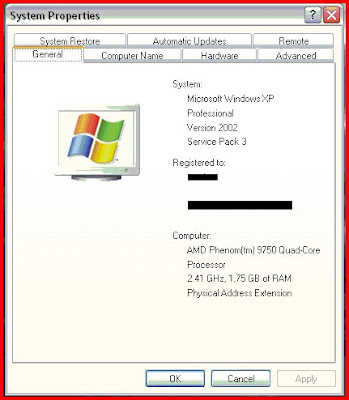
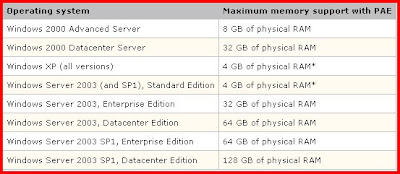
at 9:58 PM Posted by nasweef
0 comments